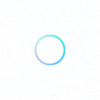### Ergonomic Workstation Setup
Adjust Your Chair Height for Optimal Comfort
Setting up an ergonomic workstation is crucial for orthopedic health, especially if you spend long hours working on a computer. A well-adjusted chair can significantly reduce the strain on your lower back, neck, and shoulders. Here’s a simple guide to ensure your chair is set up correctly:
1. Chair Height:
– Feet Flat on the Floor: Ensure your feet are flat on the floor. This helps distribute your body weight evenly, reducing pressure on your lower back and thighs.
– Knees at a 90-Degree Angle: Adjust your chair so that your knees are at a 90-degree angle. This position supports your lower back and promotes good circulation in your legs.
2. Back Support:
– Lumbar Support: Use a chair with proper lumbar support. If your chair doesn’t have built-in support, consider adding a cushion or a rolled-up towel to maintain the natural curve of your spine.
3. Seat Depth:
– Thigh Support: Your chair should support your thighs without pressing against the back of your knees. There should be a small gap between the edge of the seat and your knees to promote good blood flow.
4. Armrests:
– Comfortable Height: Adjust the armrests so that your shoulders are relaxed, and your elbows are at a 90-degree angle. Your forearms should rest comfortably on the armrests without straining your shoulders or wrists.
5. Monitor Position:
– Eye Level: Position your monitor at eye level and about an arm’s length away. This helps reduce neck strain and eye fatigue from constantly looking up or down.
By following these ergonomic tips, you can create a comfortable and healthy workstation that supports your orthopedic well-being. Regularly check and adjust your setup to maintain good posture and reduce the risk of developing musculoskeletal issues.